DB Browser for SQLite官方網站:https://sqlitebrowser.org/
DB Browser for SQLite的下載網址:https://sqlitebrowser.org/dl/
提供各種作業系統(Windows, Mac, Linux ...) 安裝、免安裝、可攜程式的下載,或線上更新安裝的指令做法等。

以.zip (no installer) for 64-bit Windows 為例:(解壓縮後,可以直接使用)

DB Browser 主要的功能簡介:
- 主畫面→Database Structure
- 主畫面→Browse Data
- 主畫面→Edit Pragmas
選項:Auto Vacuum / Automatic Index / Case Sensitive Like / Checkpoint Full FSYNC / Foreign Keys / Full FSYNC / Ignore Check Contraints / Journal Mode / Journal Size Limit / Locking Mode / Max Page Count / Page Size / Recursive Triggers / Secure Delete / Sychronous / Temp Store / User Version / WAL Auto Checkpoint
- 主畫面→Execute SQL
- 檔案→新建資料庫
- 檔案→New In-Memory Database
- 檔案→打開資料庫
- 檔案→Open Database Read Only ...
- 檔案→Attach Database ...
- 檔案→關閉資料庫
- 檔案→Write Changes
- 檔案→Revert Changes
- 檔案→匯入→Database from SQL file ...
- 檔案→匯入→Table from CSV file ...
- 檔案→匯出→Database to SQL file ...
- 檔案→匯出→Table(s) as CSV file ...
- 檔案→匯出→Table(s) to JSON ...
- 檔案→Open Project...
- 檔案→Save Project...
- 檔案→最近開啟過的五個資料庫檔案
- 檔案→退出
- 編輯→Create Table...
- 編輯→Modify Table...
- 編輯→Delete Table...
- 編輯→Create Index...
- 編輯→偏好選項...
- 編輯→偏好選項...→General
- 編輯→偏好選項...→資料庫
SQL to execute after opening database,這個功能可以紀錄資料庫的開啟歷程
- 編輯→偏好選項...→Data Browser
- 編輯→偏好選項...→SQL
- 編輯→偏好選項...→擴充套件
- 編輯→偏好選項...→Remote
- 查看→SQL Log
- 查看→Plot
- 查看→DB Schema
- 查看→Edit Database Cell
- 查看→Remote
- 查看→資料庫工具列
- 查看→Extra DB Toolbar
- 查看→Project Toolbar
- Tools→Compact Database...
- Tools→Load Extension...
- Tools→Integrity...
- Tools→Quick Integrity Check
- Tools→Foreign-Key Check
- Tools→Optimize
- Help→What's This?
- Help→Website
- Help→Wiki
- Help→Bug Report
- Help→Feature Request...
- Help→Nonate on Patreon...
- Help→About



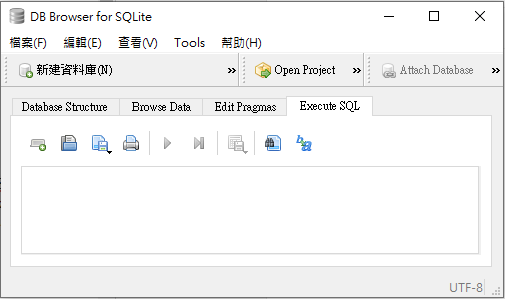
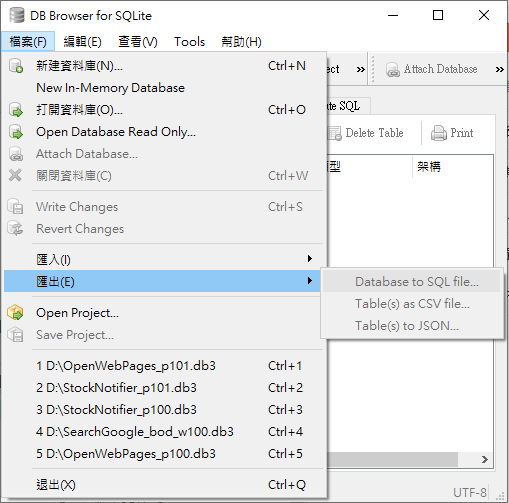
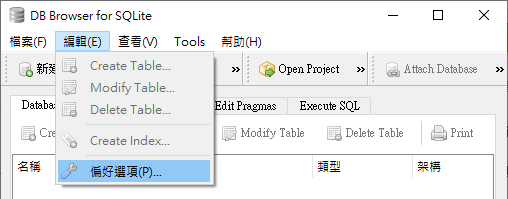
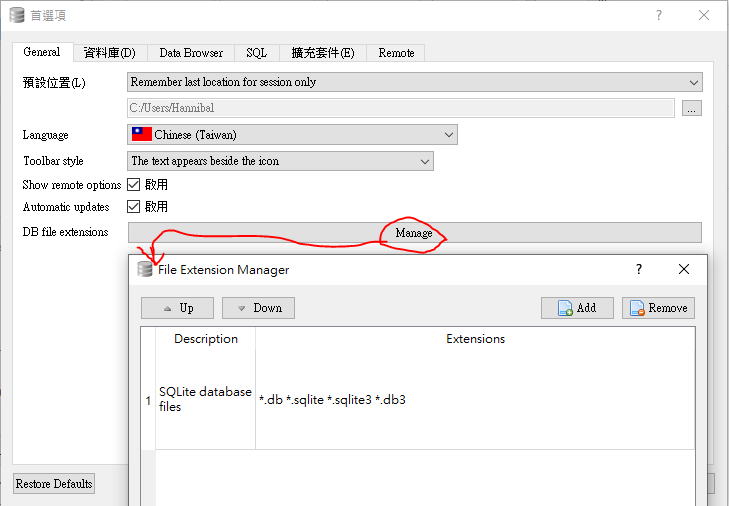
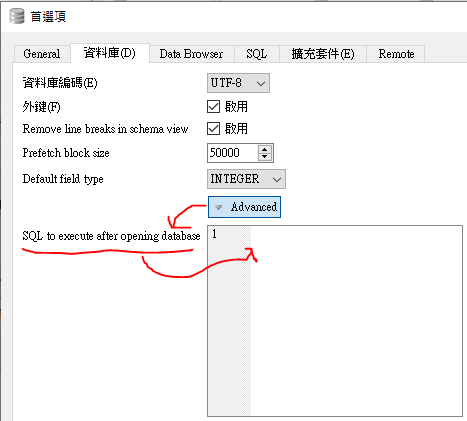
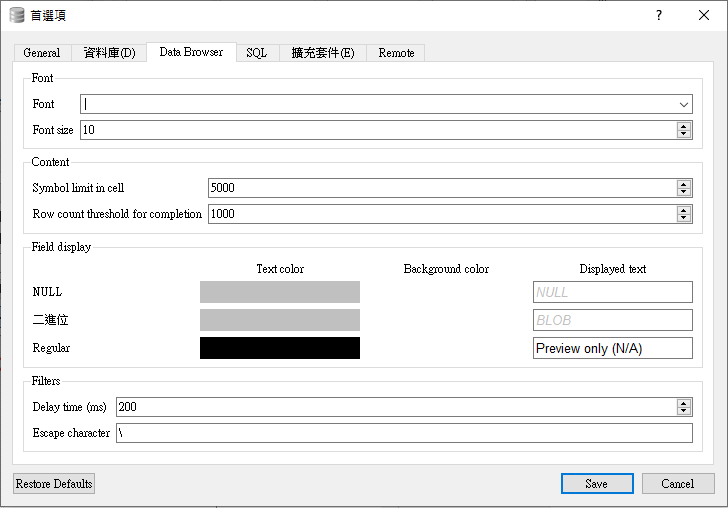

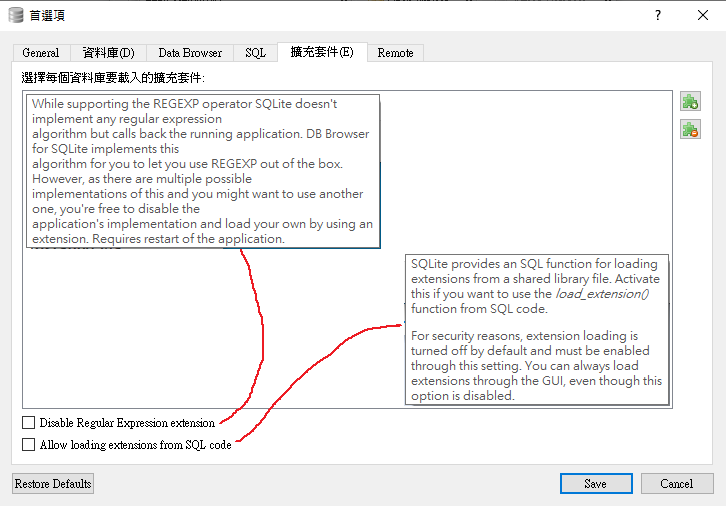
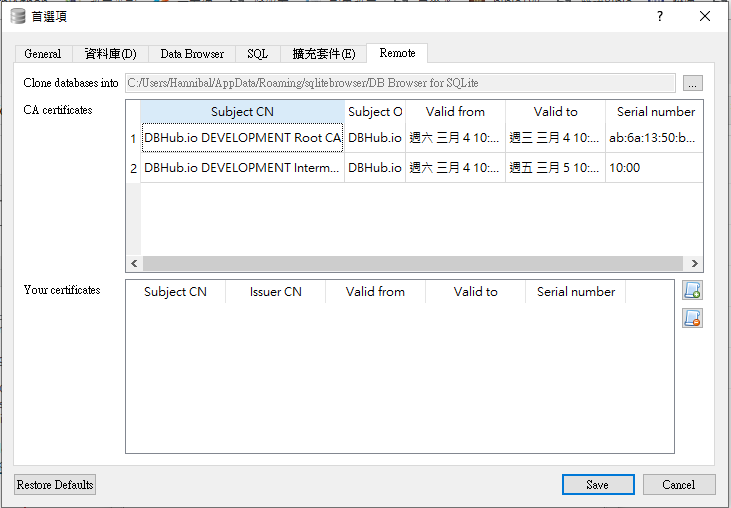



沒有留言:
張貼留言